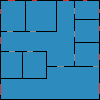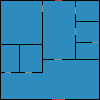Difference between revisions of "Evacuation from a custom building"
| Line 90: | Line 90: | ||
=== Blueprint guide === | === Blueprint guide === | ||
| − | [[File:blueprint-guide. | + | [[File:blueprint-guide.zip]] |
=== Results of simulation === | === Results of simulation === | ||
Revision as of 18:58, 15 January 2018
Intro
This model simulates evacuation proccess in a building specified by simplified blueprint plans. It allows user to visualize how evacuation is done in the building and lets him find out how many people can make it out in a certain time limit.
Software
Simulation is created using Netlogo 6.0.2.
The Model
Uploading a building plan (blueprint)
The setup
Let's Simulate
When blueprint plan gets imported the program asigns a colors to patches and determines wheater it is a wall, door, exit or walkable path.
Because the blueprint can be different everytime the core of the problem was to detect rooms automaticly and simulate people acting inside of them. The walls and doors in a room are the only thing that people can actualy see, when they are inside of them. So people will escape through exits that are in the room, rather than go through one door eventhough there is a closer exit. Simply because they see the one in the room first. When people are stuck with clusters, the clusters move slowly, this means that more people causes the evacuation to slow down.
After setup button is pressed the program runs series of calculations to find the path out. It finds all corners in the plan and detect rooms. When rooms are detected the program finds all exits and doors in those rooms. It asigns values to all patches in the way based on distance to exits or doors in the room that are closest to a exit. Agents than follow the path. The simulation ends when time limit is reached or when all people got out of the building so you can see the exact number of evacuated people or the exact time of getting all of them out.
This allows the program to calculate the way only once when a plan gets imported. First setup will take a while because of calculations. Also when plan gets changed the program needs to recalculate of course.
How to use the program
First the building blueprint needs to be imported. The application comes with three sample blueprints, it is possible to create one of your own (Guide at the end of the chapter).
The UI consists of Three buttons one slider and two dropdowns to set timelimit.
Upload a building plan button
This button lets you choose a file to be imported as blueprint, it must be 100x100px.
People inside the building slider
Let's you set up how many people will be in the building before simulation starts.
Time limit drop downs
Let's you set up time-limit. The simulation ends when time limit is reached so you can see how many people got out and how many people are still in the building.
Setup
When setup is pressed the program calculates a path if building plan was changed and populates the building with people.
Evacuation
This button runs a simulation.
How to create a blue print
Draw a schema of a building in size of 100x100px Each pixel represents a patch in netlogo. Colors to use are the following:
* Black * HEX CODE: #000000 * NETLOGO CODE: 0 * REPRESENTS: Walls * Grey * HEX CODE: #8d8d8d * NETLOGO CODE: 5 * REPRESENTS: Doors * Red * HEX CODE: #d73229 * NETLOGO CODE: 15 * REPRESENTS: Exits & windows * Blue * HEX CODE: #2d8dbe * NETLOGO CODE: 95 * REPRESENTS: Walkable path
Monitors
Results
Conclusion
Files
The application
Sample blueprints
Blueprint guide
Results of simulation
Download all in a ZIP file
Note: You'll be asked to specify the file when uploading blueprint, however it is better to have all in same directory.